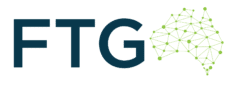How many passwords do you enter in a day? How many of those logins hold critical information for yourself and your business? Perhaps more importantly, how many of those passwords do you reuse for multiple logins?
We’re all guilty of using weak passwords from time to time, of using and reusing easy-to-guess ones just to have one less chance of forgetting them. But as business is increasingly conducted online, the ability for cybersecurity threats to target sensitive information grows.
Hackers and scammers are constantly improving their methods to attempt to gain access to data such as customer records and financial information. They target the weakest link in any security network. All it can take is for one login to become compromised, and it can lead to large-scale data breaches with consequences such as financial losses and reputational damage.
In the face of that threat, maintaining strong password security is vital. Luckily, for every complex threat posed by cybercriminals, there are more sophisticated tools readily available to combat those threats. A simple but incredibly effective step to take is using a password manager.
What is a password manager?
Put simply, a password manager is the digital vault for your most precious information. It is a secure tool to help you store, organise and manage your passwords all in one place. Often working as an extension on your web browser, a password manager will generate secure, complex passwords for each new login created, and store them for future use.
Why use a password manager?
Most experts recommend using ‘passphrases’ rather than passwords, i.e. multiple words rather than just one, at least 12 characters long. The most secure passwords include random, unrelated words, as well as numbers and punctuation.
The more complex your password is, the less chance of it being guessed by someone attempting to gain access to your account. The problem with that is it also makes it harder to remember your own passwords.
By storing your passwords in a password manager, you can commit to longer and more complex passwords without worrying about being able to remember them. It makes sticking to cybersecurity best practice much more achievable.
How do you use a password manager?
Getting a password manager up and running is simple, and can be done in four easy steps:
- Download the program on your device. Most leading password managers can be downloaded as desktop apps (which allow you to store passwords offline across multiple programs), web browser extensions (which make accessing website logins easy), and mobile apps.
- Set up the vault. In order to keep access to your passwords safe, you’ll be required to set up one secure password that opens up the password manager. That means there is still one that needs to be committed to memory, but it’s better than trying to remember them all. If you’re using a password manager for your business, it’s important to know that this password can be for your individual login to a vault of shared passwords, with every employee getting their own account to access it.
- Log back into the accounts you want to save. With each new account you log into, your password manager will give you the option to save that login for next time. From there you’ll be able to organise your logins into different folders, deciding on levels of access for people in your organisation. It’s important in this stage to take a look through the password manager’s settings as well, making sure security features such as two-factor authentication are turned on.
- Change your passwords. Now that they are all being saved in your password manager, your passwords no longer need to be memorable. Take advantage of this and make sure they are as secure as possible. Most password managers will even suggest complex passwords you can use.
What features should you look for in a good password manager?
When deciding which password manager is best for your business, there are a number of important features to look out for. They include:
- Security credentials. There’s not much point to using a password manager if you don’t trust it to keep your precious data safe. Look for end-to-end encryption, where data is encrypted on your device before being stored and decrypted only when you access it with your master password. Two-factor authentication is another key feature, requiring a second form of verification such as a one-time code sent via text message, in order to log in.
- Cross-platform compatibility. This is especially important when working as part of a team across a variety of devices. Your password manager needs to be compatible with multiple different operating systems (such as Windows and macOS), and different devices (such as smartphones and computers).
- Tools for collaboration. Password managers that allow administrators to manage which team members can access which logins, and allow users to share passwords within the team, are important considerations for your business.
- Accessible design. The success of a password manager hinges on your team’s ability to use it effectively. That makes choosing a platform that is well laid-out and intuitive an important concern, removing the barrier for adoption as much as possible.
- Scalability. A good password manager will have plans for businesses of all sizes. As your business grows, it is important to ensure your capacity to store and share passwords grows accordingly.
Which password manager is best for your business?
There are a number of different password managers available, all offering different features according to customers’ needs. When considering which one is right for your team, cost and capability are weighed alongside extra features offered by some, such as monitoring for signs of data breaches across the dark web. FTG ensures it deals with the best password managers on offer in the market, making the choice much easier. For expert advice on which password manager is best for your business, booking a free assessment with an FTG account manager is simple.
FTG offers end to end services for businesses’ cybersecurity, including assessment, consulting, and employee training. To learn more, visit our website or contact us at 131 384.